
How to Hide (Noindex) a PDF in WordPress from Search Engines
- February 20, 2025
- No Comments
If you’ve uploaded a PDF to your WordPress website but don’t want it appearing in Google search results, you might want to hide it from search engines. Keeping certain files private or unindexed is a simple process that can help improve your site’s SEO strategy and control which content is accessible to search engines. In this guide, we’ll show you how to prevent your PDF from showing up in search engines with WordPress and how not to make a PDF searchable.
Why Hide a PDF from Search Engines?
There are several reasons you might not want a PDF file to appear in search results:
- Privacy Concerns: You may have sensitive content in the PDF that you don’t want the public to access through search engines.
- SEO Focus: You might have a page or post where the PDF is mentioned, and you want the search engines to focus on that content rather than the PDF itself.
- Content Strategy: Sometimes, PDFs might be outdated or not aligned with your current SEO strategy.
No matter the reason, making sure the right content is indexed and accessible is a crucial part of managing your WordPress website.
How to Noindex a PDF in WordPress
To stop search engines from indexing your PDF file, you can add a noindex directive. This tells Google and other search engines to avoid showing your PDF in search results. Let’s go over a few methods to achieve this.
Method 1: Using a WordPress Plugin
One of the easiest ways to hide a PDF from Google search is by using a WordPress plugin. Several SEO plugins like Yoast SEO or Rank Math have built-in features that can help.
Here’s how to do it with Yoast SEO:
- Install and activate the Yoast SEO plugin (if you haven’t already).
- Go to your WordPress dashboard and navigate to the Media Library.
- Click on the PDF file you want to hide.
- Scroll down to the Yoast SEO section below the file details.
- In the Advanced tab, set the Meta Robots to noindex.
- Update the file.
This will prevent search engines from indexing that PDF, making it less likely to appear in search engines.
Method 2: Manually Adding a Noindex Tag
If you prefer not to use a plugin, you can manually add a noindex tag to the PDF. While this is a bit more technical, it gives you control over the process.
- Open the PDF in your media library.
- Click on Edit and copy the PDF’s URL.
- Add the following meta tag to the header of the PDF’s page:
<meta name="robots" content="noindex, nofollow">
By adding this meta tag, you instruct Google search and other search engines to ignore the file in their indexing process.
Method 3: Block Access via Robots.txt
Another way to keep search engines from indexing your PDF is by blocking it via the robots.txt file.
- Access your WordPress root directory via FTP or cPanel.
- Locate the robots.txt file.
- Add the following code:
User-agent: *
Disallow: /wp-content/uploads/your-pdf-file.pdfThis blocks all search engines from crawling the PDF file. While this doesn’t technically use the noindex directive, it prevents search engines from accessing the file altogether.
Keep in Mind When Using These Methods
- SEO Impact: Preventing a PDF from appearing in search results won’t necessarily harm your site’s SEO. However, if the PDF is important content that you want users to find, think carefully before hiding it.
- Other Plugins: If you’re using a different SEO plugin, such as Rank Math, the steps may differ slightly, but the core idea is the same.
- PDF Visibility: Hiding a PDF from search engines doesn’t make it invisible to users. Anyone with the direct link can still access it.
Now that you know how not to make a PDF searchable in WordPress, you can control which content is available to search engines. Whether using a WordPress plugin or editing your robots.txt file, there are several ways to stop your PDF from appearing in Google search results. Take control of your content and improve your SEO strategy by deciding which files you want search engines to index.
Related Articles
Explore this related post for more insights on optimizing your WordPress site. From SEO tips to speed improvements, this guide complements our main post for a complete WordPress experience.

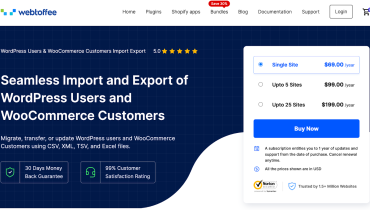

No comment yet, add your voice below!