You may quickly rank your WordPress website and blog in search engines by adhering to these 10 WordPress SEO Tips.
1. Optimize Your Website’s Loading Speed
For SEO, website speed is a key aspect. Higher bounce rates on websites with slow loading times are bad for search engine rankings. You may use WordPress plugins like WP Fastest Cache or W3 Total Cache to improve the performance of your website. You can speed up page loads by caching your pages, minifying your code, and optimizing your pictures with the aid of these plugins.
2. Use SEO-Friendly Permalinks
The page and post URLs on your website are known as WordPress permalinks. Short, descriptive permalinks that include the intended term are SEO-friendly. Go to Settings > Permalinks and use the ‘Post name’ option to modify WordPress’ default permalink settings.
3. Optimize Your Website’s Images
For your website to improve user experience, images are crucial. If not optimized, they might, however, make your website load more slowly. Use plugins like WP Smush, which may compress your photos without compromising quality, to optimize your images for SEO.
4. Use Heading Tags Properly
The use of heading tags like H1, H2, and H3 is crucial for organizing the content of your website. Search engines can better grasp your content’s hierarchy and relevancy with the proper usage of heading tags. Use H1 tags for the primary title, H2 for subheadings, and H3 for footers.
5. Add Internal Links to Your Content
Linking to other articles or pages on your website is known as internal linking. Search engines can better grasp the connections between your pages and articles with the aid of internal links. Also, they can aid visitors in navigating your website and finding more pertinent material.
6. Write High-Quality Content
When it comes to SEO, content is king. To rank better in search engines, material must be of a good caliber and offer users value. Ensure that your material is well-written, educational, and captivating. Avoid keyword cramming and use terms naturally.
7. Use Meta Tags and Descriptions
On-page SEO relies heavily on meta tags and descriptions. Although meta descriptions offer a synopsis of your page or post, meta tags give information on the content of your website. In your meta tags and descriptions, utilize the keywords you want to rank for.
8. Use Social Media Sharing Buttons
The exposure and reach of your material may be expanded with the use of social network sharing buttons. The viewers of your website may quickly share your material on their social media profiles by adding social media sharing buttons to your website. More visitors and backlinks to your website may result from this.
9. Optimize Your Website for Mobile Devices
For SEO, mobile optimization is essential. Search engines promote mobile-friendly websites in their search results due to the rise in mobile users. You may use responsive design or a mobile-specific theme to make your website mobile-friendly.
10. Monitor Your Website’s Analytics
Understanding your website’s performance requires keeping an eye on its analytics. You can monitor the traffic to your website, the bounce rate, and other crucial indicators by utilizing tools like Google Analytics. This might assist you in determining areas in which your SEO approach needs to be improved.
I can provide some examples of code snippets you can use to implement some of these WordPress SEO tips:
1. Optimize Your Website’s Loading Speed
To optimize your website’s loading speed, you can use a caching plugin like WP Fastest Cache or W3 Total Cache. Here’s an example of code you can add to your .htaccess file to enable browser caching:
<IfModule mod_expires.c> ExpiresActive On ExpiresByType image/jpg "access 1 year" ExpiresByType image/jpeg "access 1 year" ExpiresByType image/gif "access 1 year" ExpiresByType image/png "access 1 year" ExpiresByType text/css "access 1 month" ExpiresByType text/html "access 1 month" ExpiresByType application/pdf "access 1 month" ExpiresByType text/x-javascript "access 1 month" ExpiresByType application/x-shockwave-flash "access 1 month" ExpiresByType image/x-icon "access 1 year" ExpiresDefault "access 1 month" </IfModule>
This code sets the expiration time for different file types, which allows the browser to cache them for faster loading.
2. Use SEO-Friendly Permalinks
To use SEO-friendly permalinks, you can use the following code in your functions.php file:
function custom_permalink($permalink, $post, $leavename) {
$permalink = str_replace('%postname%', $post->post_name, $permalink);
return $permalink;
}
add_filter('post_link', 'custom_permalink', 10, 3);
add_filter('post_type_link', 'custom_permalink', 10, 3);
This code replaces the default permalink structure with the post name, which is more SEO-friendly.
3. Optimize Your Website’s Images
To optimize your website’s images, you can use the following code in your functions.php file to automatically compress images using the Smush API:
add_filter( 'wp_handle_upload', 'smushit_this_image' );
function smushit_this_image( $args ) {
$image_url = wp_get_attachment_url( $args['id'] );
$response = wp_remote_post( 'http://api.smush.it/ws.php', array(
'body' => array(
'img' => $image_url,
),
) );
if ( !is_wp_error( $response ) ) {
$data = json_decode( wp_remote_retrieve_body( $response ) );
if ( isset( $data->dest ) ) {
$args['file'] = $data->dest;
}
}
return $args;
}
This code uses the Smush API to compress images as they are uploaded to your website.
4. Use Heading Tags Properly
To use heading tags properly, make sure to use the H1 tag for the main title and H2 and H3 tags for subheadings. Here’s an example of code you can use in your theme’s header.php file to ensure that the main title is wrapped in an H1 tag:
<?php if ( is_home() || is_front_page() ) { ?>
<h1 class="site-title"><?php bloginfo( 'name' ); ?></h1>
<?php } else { ?>
<p class="site-title"><?php bloginfo( 'name' ); ?></p>
<?php } ?>
5. Add Internal Links to Your Content
To add internal links to your content, you can use the following code to create a shortcode that automatically generates a list of internal links based on the specified category:
$args = array(
'post_type' => 'post',
'posts_per_page' => $count,
'category_name' => $category,
'orderby' => 'rand',
);
$query = new WP_Query( $args );
if ( $query->have_posts() ) {
$output = '<ul>';
while ( $query->have_posts() ) {
$query->the_post();
$output .= '<li><a href="' . get_permalink() . '">' . get_the_title() . '</a></li>';
}
$output .= '</ul>';
}
wp_reset_postdata();
return $output;
add_shortcode( ‘internal-links’, ‘internal_links_shortcode
This code creates a shortcode called "internal-links" that can be used to generate a list of internal links based on the specified category. 6. Optimize Your Website’s Meta Titles and Descriptions: To optimize your website's meta titles and descriptions, you can use the following code in your theme's header.php file:
6. Optimize Your Website’s Metadata
To optimize your website’s metadata, you can use the following code in your functions.php file to add meta descriptions and keywords to your pages:
function add_meta_tags() {
global $post;
if ( is_single() ) {
$post_excerpt = strip_tags( $post->post_excerpt );
$meta_keywords = get_post_meta( $post->ID, 'keywords', true );
if ( $meta_keywords == '' ) {
$meta_keywords = get_option( 'keywords' );
}
$meta_description = get_post_meta( $post->ID, 'description', true );
if ( $meta_description == '' ) {
$meta_description = substr( $post_excerpt, 0, 160 );
}
echo "<meta name='keywords' content='" . $meta_keywords . "'/>\n";
echo "<meta name='description' content='" . $meta_description . "'/>\n";
}
}
add_action( 'wp_head', 'add_meta_tags' );
This code adds meta keywords and descriptions to your pages using custom fields.
7. Use HTTPS
To use HTTPS, you can use the following code in your functions.php file to redirect all HTTP traffic to HTTPS:
if ( !is_ssl() ) {
wp_redirect( 'https://' . $_SERVER['HTTP_HOST'] . $_SERVER['REQUEST_URI'] );
exit();
}
This code checks if the page is not already using HTTPS and redirects all HTTP traffic to HTTPS.
8. Use Social Media Sharing Buttons
To use social media sharing buttons, you can use the following code in your theme’s header.php file to add social media sharing buttons to your pages:
<?php if ( function_exists( 'ADDTOANY_SHARE_SAVE_KIT' ) ) { ADDTOANY_SHARE_SAVE_KIT(); } ?>
This code adds the AddToAny plugin’s social sharing buttons to your pages.
9. Use Google Analytics
To use Google Analytics, you can use the following code in your functions.php file to add the Google Analytics tracking code to your pages:
function add_google_analytics() {
$tracking_code = "UA-XXXXXXXXX-X";
if ( !is_user_logged_in() ) {
echo "<script type='text/javascript'>
var _gaq = _gaq || [];
_gaq.push(['_setAccount', '" . $tracking_code . "']);
_gaq.push(['_trackPageview']);
(function() {
var ga = document.createElement('script'); ga.type = 'text/javascript'; ga.async = true;
ga.src = ('https:' == document.location.protocol ? 'https://ssl' : 'http://www') + '.google-analytics.com/ga.js';
var s = document.getElementsByTagName('script')[0]; s.parentNode.insertBefore(ga, s);
})();
</script>";
}
}
add_action( 'wp_head', 'add_google_analytics' );
This code adds the Google Analytics tracking code to your pages, but only for non-logged-in users.
10. Use a Sitemap
To use a sitemap, you can use the following code in your functions.php file to automatically generate a sitemap:
function generate_sitemap() {
$sitemap = "<?xml version='1.0' encoding='UTF-8'?>
<urlset xmlns='http://www.sitemaps.org/schemas/sitemap/0.9'>";
$posts_for_sitemap = get_posts( array(
'numberposts' => -1,
'orderby' => 'modified
Conclusion
You can increase the exposure and rating of your website in search engine results by putting these top 10 WordPress SEO strategies into practice. Keep in mind that SEO is a long-term process that calls for constant tweaking and observation. You can remain in front of your competition and succeed over the long run by keeping up with the most recent SEO trends and best practices. If you want to do your WordPress website more optimized, you can hire us.
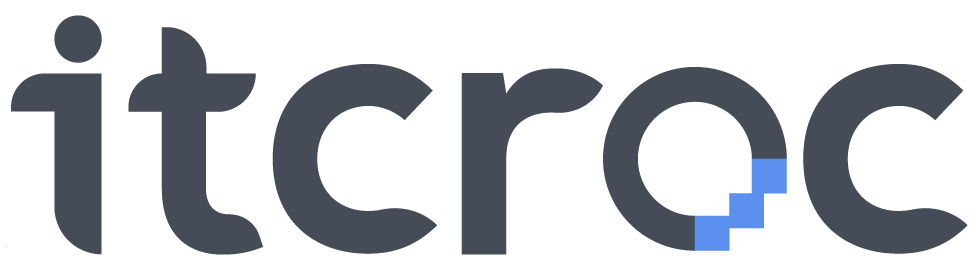
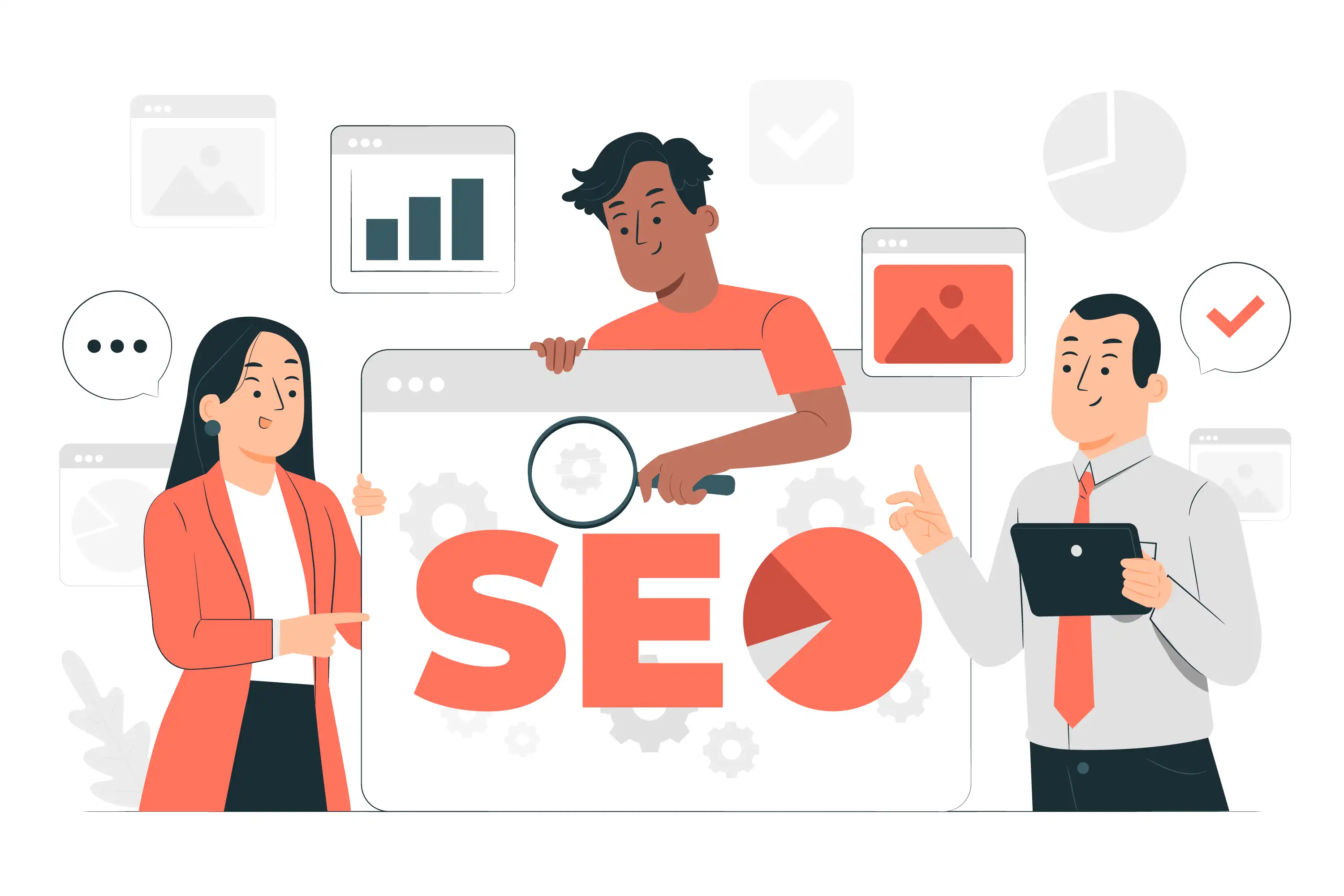
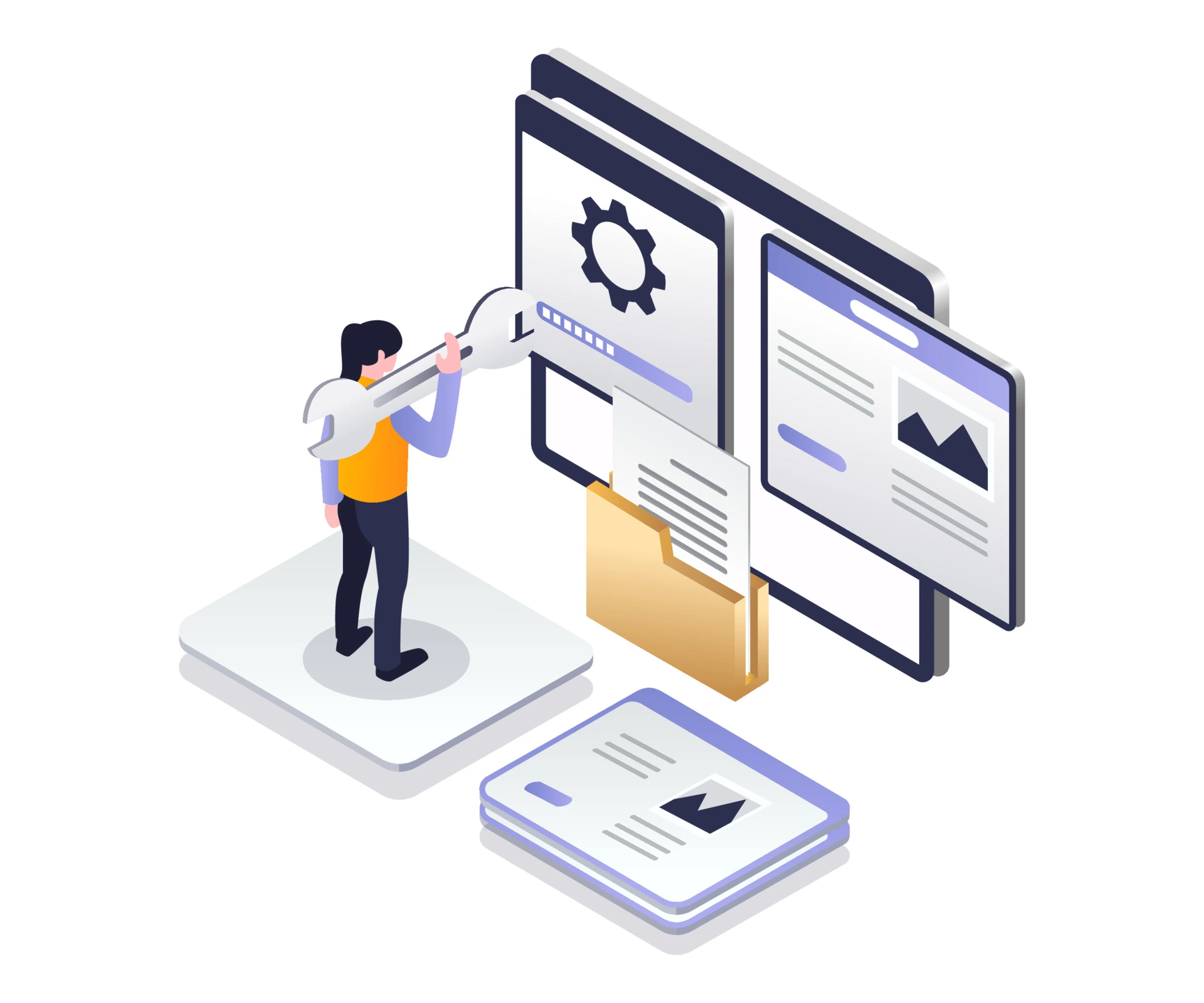
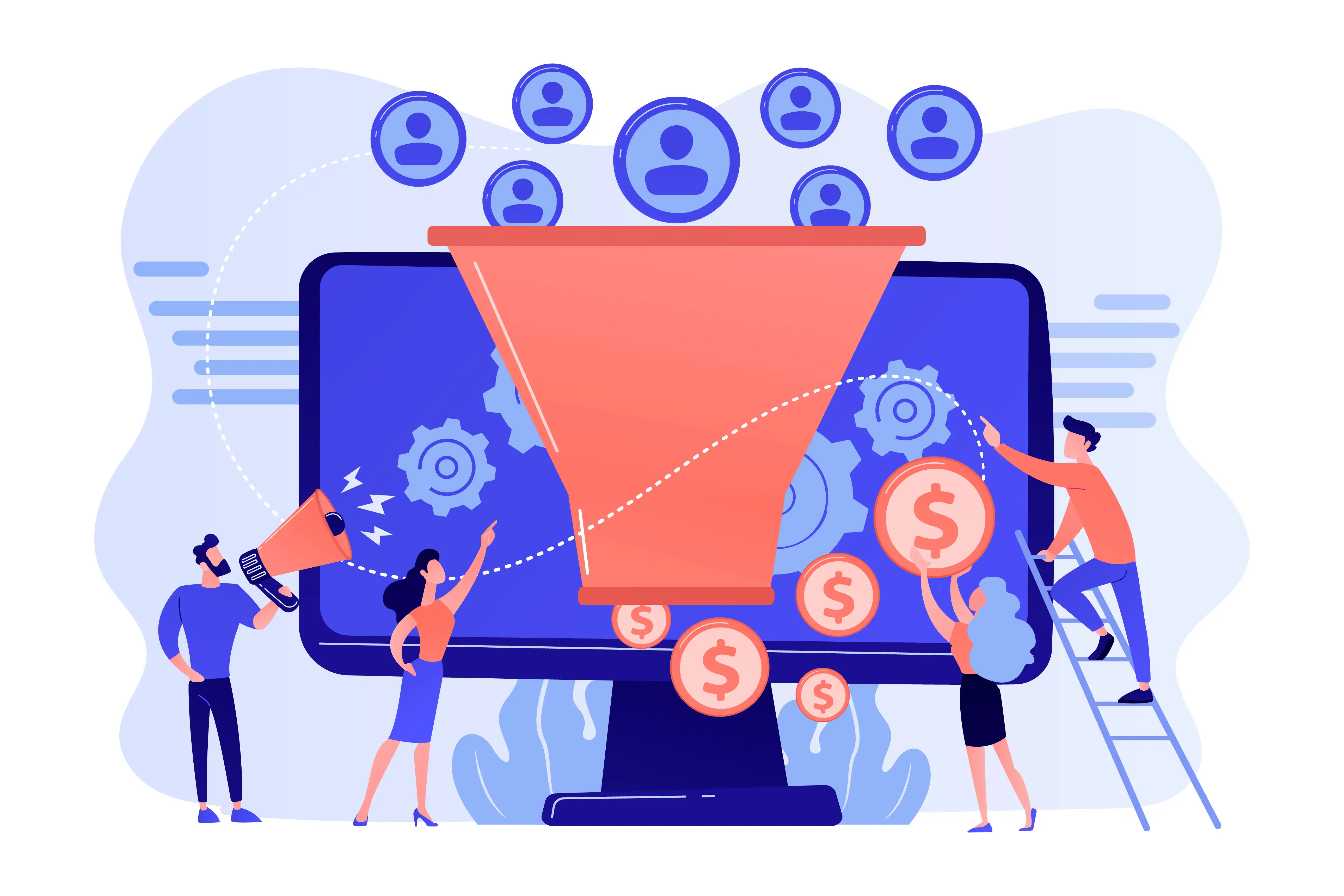


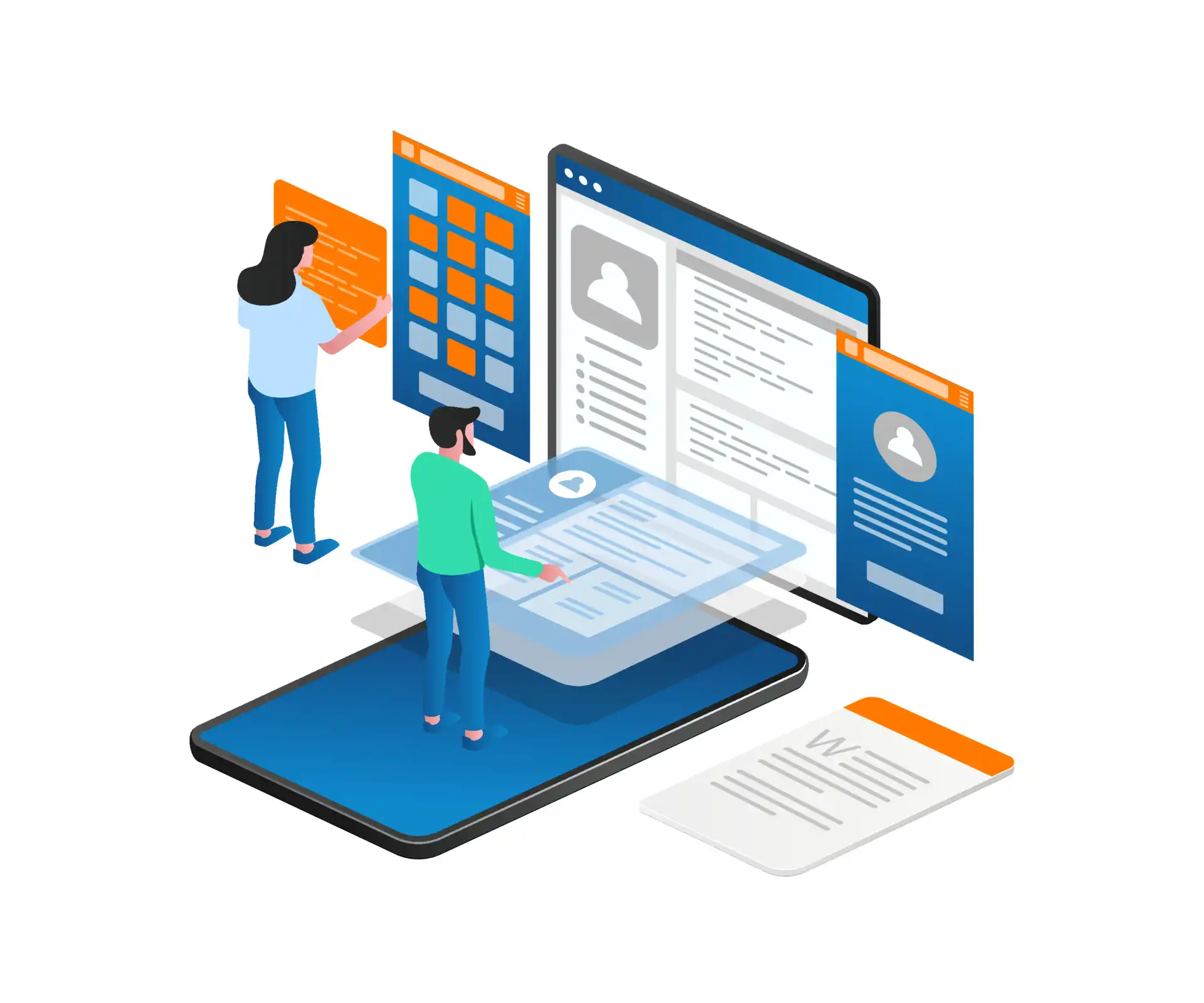
No comment yet, add your voice below!