You can find yourself repeatedly inputting the same text or formatting if you frequently create new articles in WordPress. This can be time-consuming and tedious. WordPress fortunately gives you the option to add default content to your post editor, which can save you a ton of time and work.
A straightforward procedure that just requires a few easy steps may be completed is adding default content to your WordPress post editor. Adding default content to your WordPress post editor is something we’ll walk you through in this lesson.
Step 1: Install and Activate the “Default Post Content” Plugin
Installing and turning on the “Default Post Content” plugin is the first thing you need to do. In order to do this, go to the Plugins area of your WordPress dashboard, conduct a search for the plugin, and then click the “Install Now” option.
You may access the plugin’s settings after installing and activating it by going to Settings > Default Post Content in your WordPress dashboard.
Step 2: Configure the Default Content Settings
You have a number of options for configuring your default content in the Default Post Content settings. New posts, new pages, or both can have default content that you choose. Also, you have the option of setting several default contents for various post types.
Simply type the appropriate text or HTML code into the given text editor to add default content. Applying styles, headings, and other formatting to your default content is possible with the formatting tools.
Step 3: Save Your Changes
Click the “Save Changes” button after entering your default content to keep your modifications. All future posts and pages you produce will automatically have your default content added to the post editor.
Step 4: Edit the Default Content as Needed
Remember that when creating a new post or page, you may always make necessary edits to the default content. In order to save time and effort when developing new material, the default content is merely a place to start.
Detailed instructions on how to add default content to your WordPress post editor are provided below, along with code samples:
Step 1: Install and Activate the “Default Post Content” Plugin
Installing and turning on the “Default Post Content” plugin is the first step. You can do this by looking for the plugin in the Plugins area of your WordPress dashboard.
Following the plugin’s installation and activation, go to Settings > Default Post Content in your WordPress dashboard to see its options.
Step 2: Configure the Default Content Settings
In the Default Post Content settings, you can configure the default content for new posts, new pages, or both. You can also set different default content for each post type.
Here’s an example code snippet that demonstrates how to set the default content for new posts:
function set_default_post_content( $content, $post ) {
if( $post->post_type === 'post' && empty( $content ) ) {
$content = "This is my default content for new posts!";
}
return $content;
}
add_filter( 'default_content', 'set_default_post_content', 10, 2 );
In this example, we’re using the default_content filter to set the default content for new posts. The set_default_post_content function checks if the post type is a post and if the content is empty. If both conditions are true, it sets the default content to “This is my default content for new posts!”.
You can modify the set_default_post_content function to set the default content for new pages or other post types. For example, to set the default content for new pages, you can use the following code:
function set_default_page_content( $content, $post ) {
if( $post->post_type === 'page' && empty( $content ) ) {
$content = "This is my default content for new pages!";
}
return $content;
}
add_filter( 'default_content', 'set_default_page_content', 10, 2 );
Step 3: Save Your Changes
After setting up the default content options, click “Save Changes” to keep your modifications.
Step 4: Edit the Default Content as Needed
When you create a new post or page, the default content will be added to the post editor. You can edit the default content as needed or delete it entirely.
Conclusion
When writing new posts and pages, adding default content to your WordPress post editor may be a wonderful time and effort saver. Setting up default content for your posts and pages is simple using the “Default Post Content” plugin. You can quickly add default content to your WordPress post editor by following the instructions in this guide. more info Contact Us
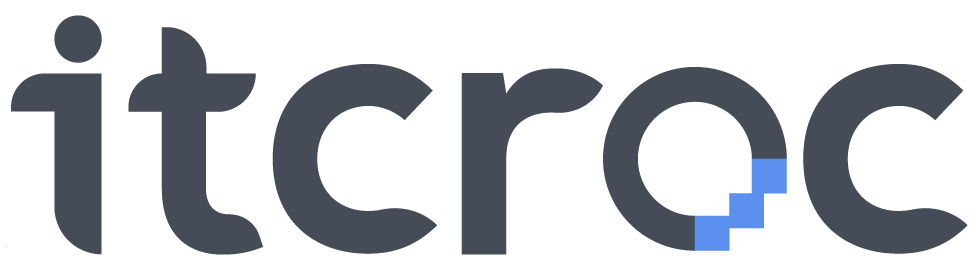
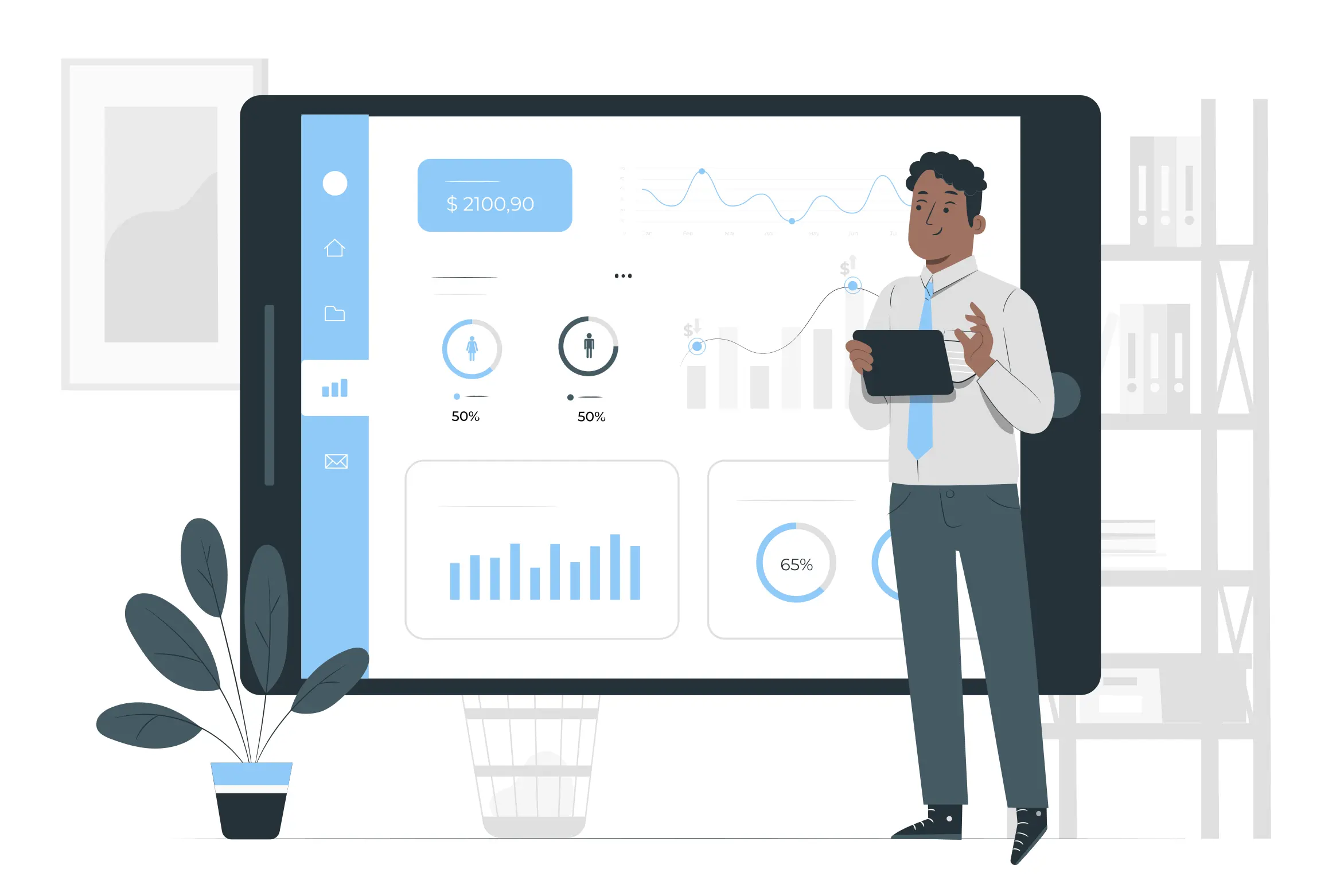
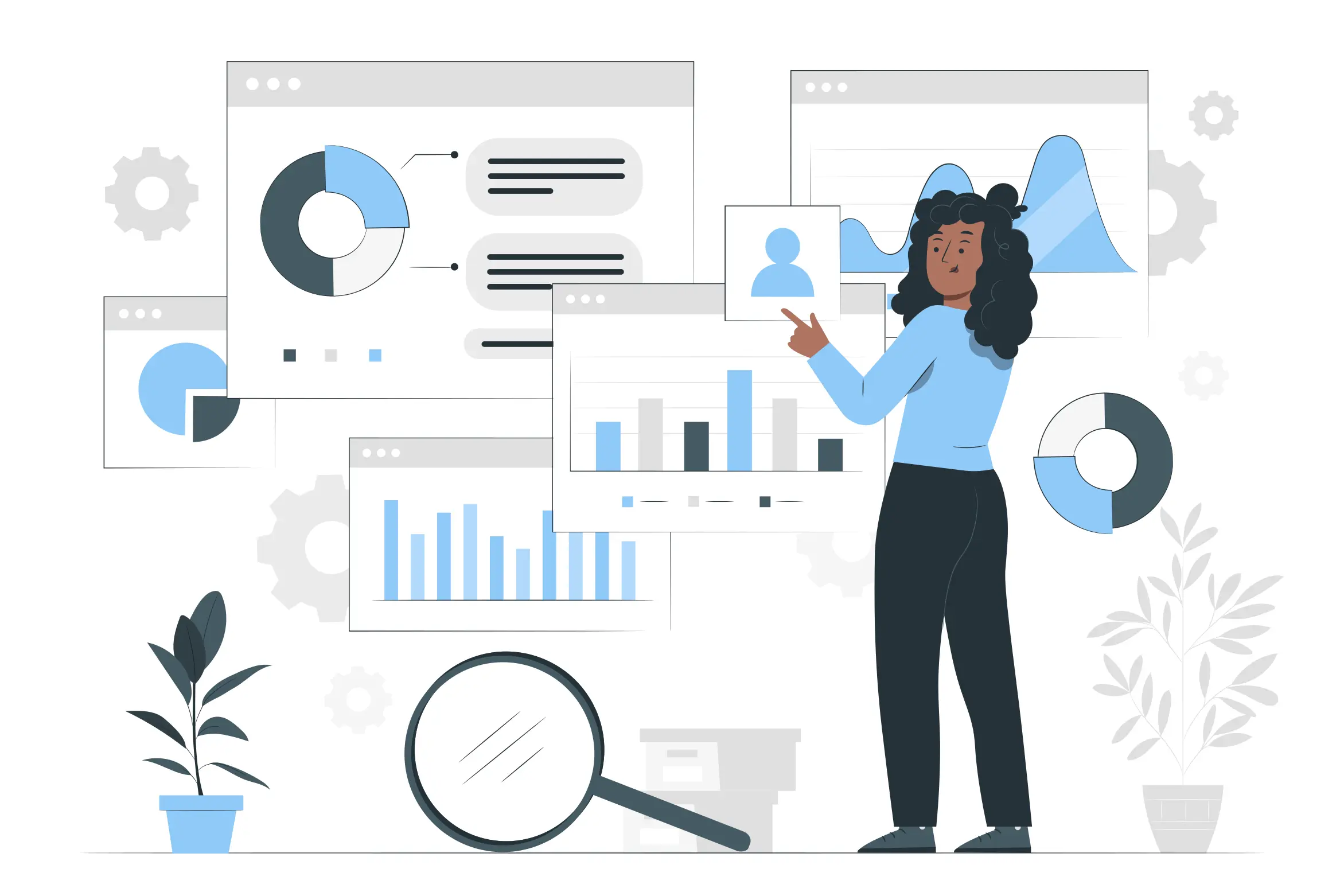
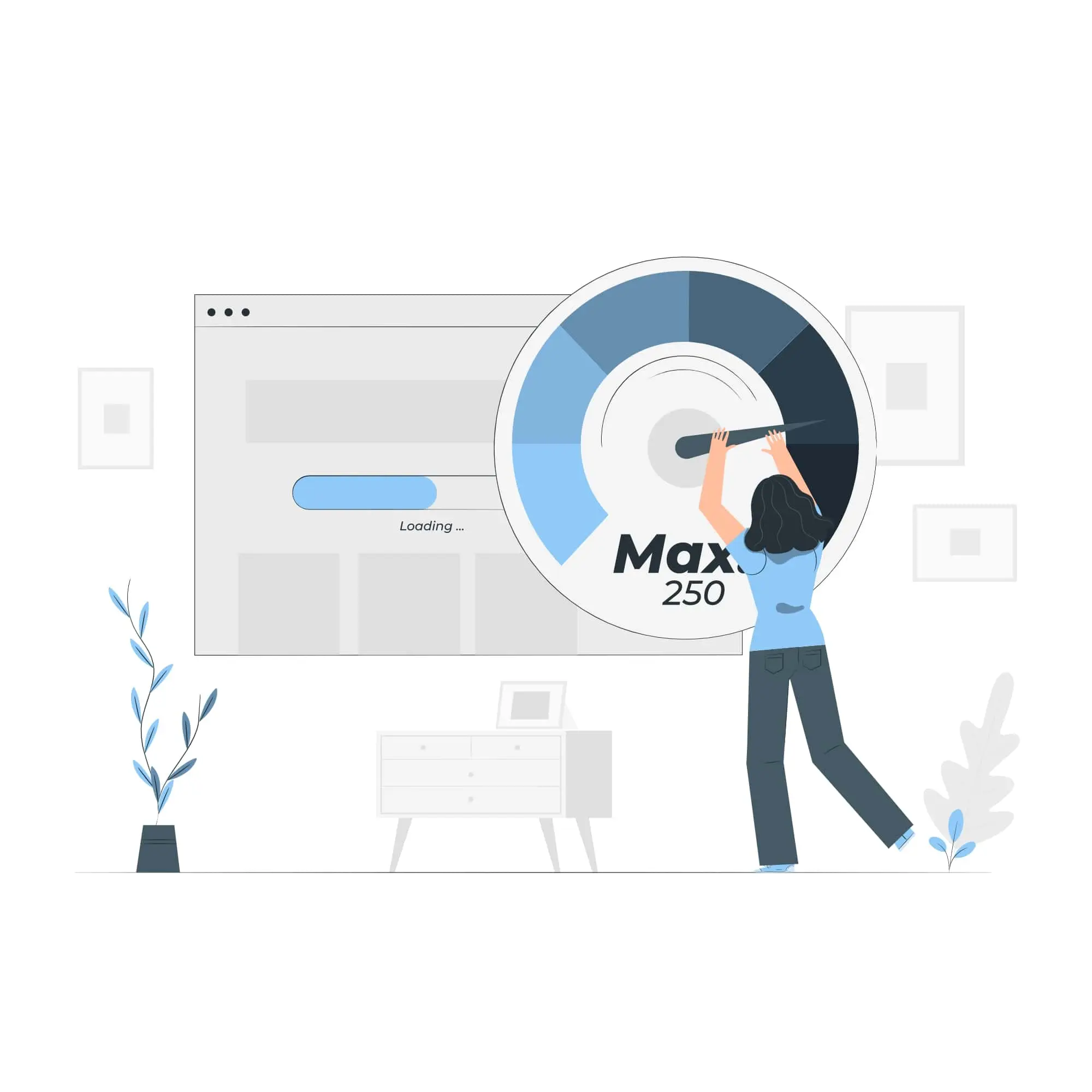
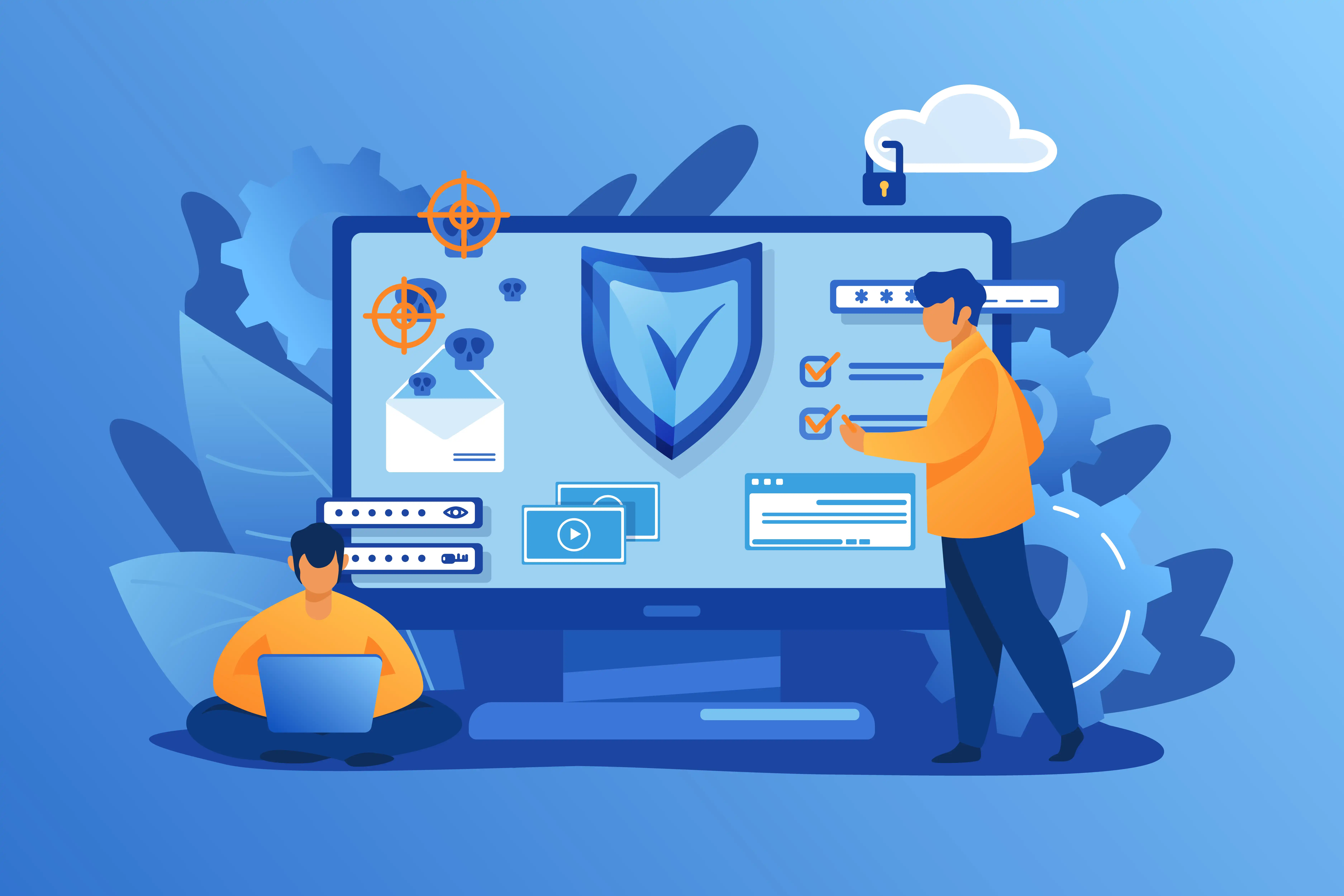


No comment yet, add your voice below!